I thought 512 Mbyte is enough for an IIS web server on a Windows 2012 R2 with Update Server Core, so I choose that amout of memory and started up the VM to install the OS. But then, I got the following error: “Windows cannot find the Microsoft Software License Terms. Make sure the installation sources are valid and restart the installation.”
So firstly I checked the Hash value of the ISO but that wasn’t the problem. Furthermore I followed some guides from the internet with not choosing the ISO while setting up the VM and adding it afterwards (Parallels and VMware issues), but that wasn’t the solution either.
After some research I came to the conclusion that you need to assign a minimum of 576 Mbyte for the VM to bypass this error.

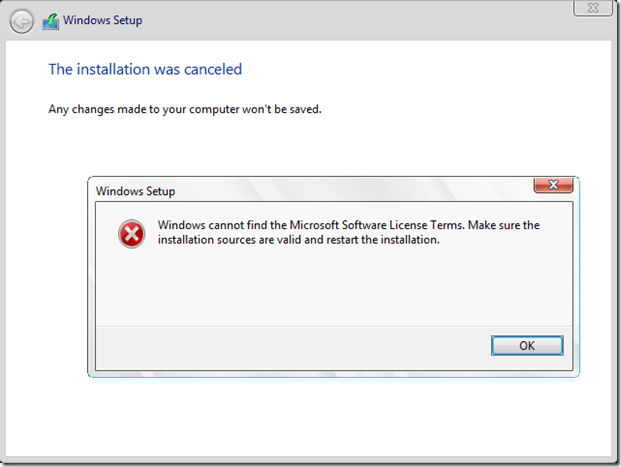
Thanks. Same problem on Win 8.1 Hyper-V. I got your exact error when trying to install Win8.1 enterprise, while other versions like Pro and non-pro would complain about licens key instead.
This worked.
Cheers mate! That did it. Windows server 2012 r2 Hyper-v + windows 8.1 X64 enterprise did this. As soon as I increased startup memory to 1024 mb it worked. Didn’t have the issue with the 32 bit version. Interesting.
Thank you very much for posting this. Your resolution did the trick!
aaah finally. thanks!!
Thanks for the help. Oddly enough, this was only an issue when I tried the installation in a Hyper-V Generation 2 VM, but not in a Generation 1 VM.
You are amazing I had this problem for 2 days now and this fixed it.
Nice job tracking this down. I wasted a lot of time over a couple of days searching for this and didn’t locate the correct answer until I tried something different today and found your post. Upped the RAM in my VM and the install is proceeding as expected. Neither of my instructors had a clue about this but it definitely works. I am setting up a lab environment to build up the servers required for Orin Thomas’ new book to prep for the 70-411.
im installing on an HP server direct install with 10GB of ram and im experiencing this issue. Any solution? Ive downloaded this like 15 times already!
Worked for me, glad I found this before spending too much time on this error.
Thanks a lot. It worked for 2012 r2 gui installation.
Really nice post, it worked like magic.
THANK YOU. Jeez, been intermittently hitting this one for months. Finally got tired of it and did a little searching and your article takes the cake. Clear, concise, simple. Thank you!
Excellent, thanks for posting this info, Microsoft messed this one up, they should at least put the minimum ram needed when you run the wizard, oh well I wonder how many more folks it will get
This solution worked perfectly. Thanks for sharing!
Cheer’s mate, was scratching my head on this one for a bit
This silly thing wasted my 3 days… Thank you for great tip
Wow, many thanks for posting this. I already spent too much time troubleshooting it, well done.
Works like a charm.
thank you for the post. It really saved my job. grt.
Very useful information and very misleading error from the Microsoft installer! Interestingly enough 2012 (non R2) works fine with 512MB of RAM and so does 2008 R2.
Note that this issue should apply to any physical or virtualized server (eg. KVM, HyperV, VBOX,VMWare etc…) with less than 576MB of RAM. In my case it happened to me on KVM.
nailed it bro.
so funny microsoft cannot say “dude, min ram is needed”
Exactly. That would be too easy.
thanking you 🙂